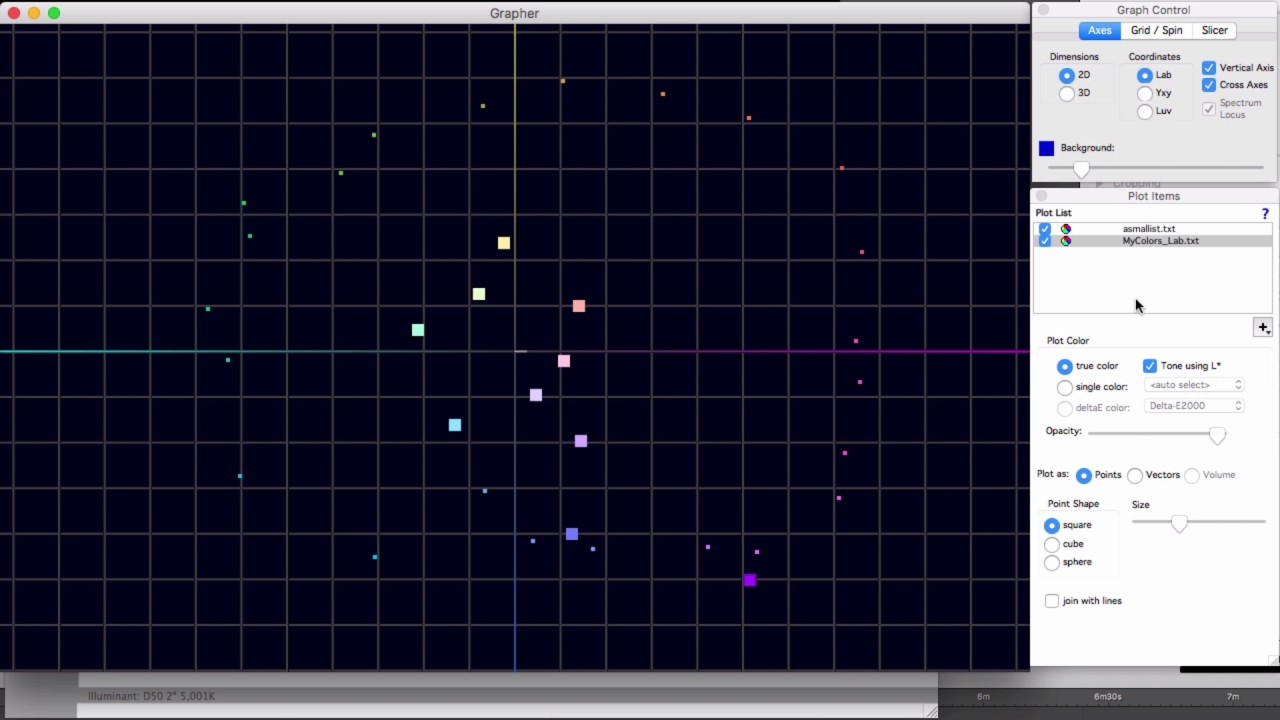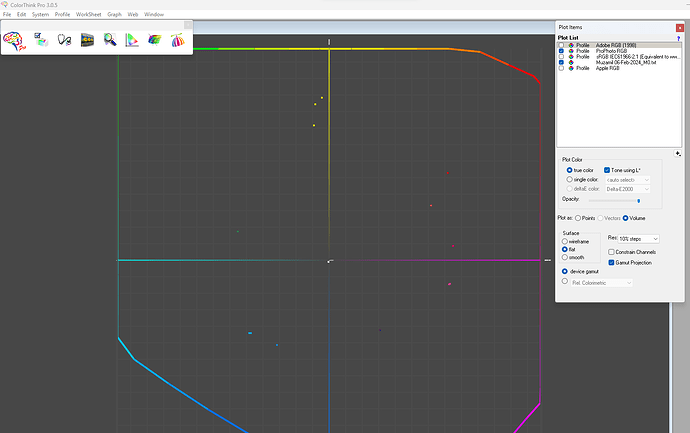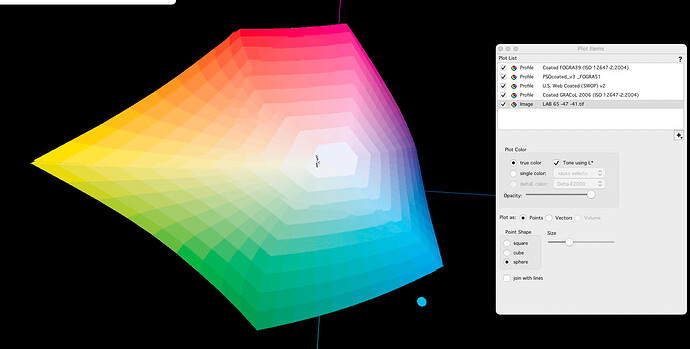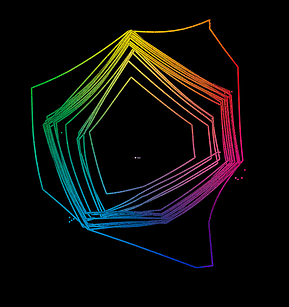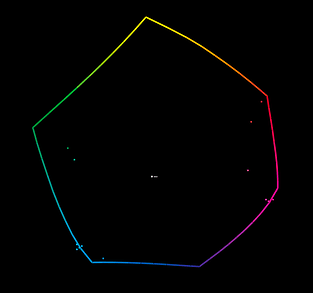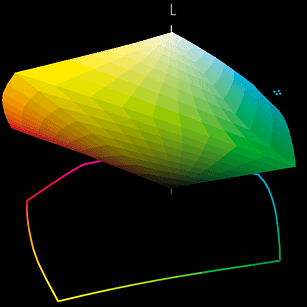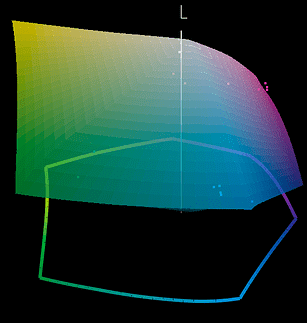Recently we acquired a license of Color Think Pro, Patch tool and babel color info to apply color management in our entire work flow.
Our main focus is to create our custom color library in adobephotoshop for our pre press department. For this we read the spectral data of our inks room inks and convert it into cfx file, with the help of patch tool software we convert this cfx file into ASE (adobe swatches exchange format) file and load it it our adobe photoshop swatches library. But adobe photoshop shows most of our color are out of gamut that why when we implement that color, the LAB value and tonality of that color changes. while our working space in adobe is adobe RGB, then it shows that our inks room color are out of gamut for Adobe RGB working space.
How can we resolve this issue.
Need of experts opinion.
Use a larger colour space such as ProPhoto. I doubt anything will be out of Gamut if you use that colour space.
AdobeRGB isn’t that much bigger than sRGB.
Put AdobeRGB and ProPhoto into CTP 3D grapher and you will see why that will be your solution.
There are many other colourspaces you can use but ProPhoto is very big.
I will take a different tack. How do you know that your colors are out of gamut in Photoshop? If you are trusting in the Gamut Warning feature, that algorithm is very old and was only intended to give a rough approximation.
Since you have ColorThink Pro, you have a great tool for seeing exactly where your colors are in the working space gamut, or the printer gamut. Try putting your colors into a basic CGATS text file and view your colors in the 3D gamut viewer like it shows in this video:
Thanks for your response.
Let me explain you in details which will help you understand the whole scenario.
-
We created a library from our press colors. (Process and OGV Colors)
-
Convert that color library into Cfx format.
-
Convert the cfx file format into ASE (Adobe swatches exchange) format through Patch tool software. (patch tool shows the same LAB values during and after conversion of cfx file into ASE format)
-
When Open this ASE format library in photoshop, it shows the same LAB values of colors with out of gamut sign, but when we implement those color the LAB values and tonality of those colors change. (we used different working space to resolve this problem Adobe RGB, Adobe1998, sRGB, Apple RGB)
(The following video will help you to understand how LAB values changes when we implement colors on photoshop).
Since you have Color Think Pro, you have a great tool for seeing exactly where your colors are in the working space gamut, or the printer gamut. Try putting your colors into a basic CGATS text file and view your colors in the 3D gamut viewer
Color think pro did not support cfx and ASE format, that why we did not able to check the gamut. And how can we put over colors into CGATS file? Please explain.
And one more thing,
Can we convert the GMG MXN profile into ICC profile with the help of color think pro.
1.
![]()
And most important thing color think pro shows all in Pro Photo gamut, but in photoshop it still show out of gamut even after we use Pro photo profile as a working space.
CGATS has a format for exchanging color information that is widely used. This is supported in ColorThink. As a really basic example, you could use the following as a template for creating your own file that contains Lab values in a .txt document:
BEGIN_DATA_FORMAT
Lab_L Lab_a Lab_b
END_DATA_FORMAT
BEGIN_DATA
91 -2 96
44 -29 2
END_DATA
More information is in this newsletter article from a few years’ back:
http://www.colorwiki.com/wiki/Tab-Delimited_Text_Files
ColorThink Pro does not create printer / device profiles. It does include a workflow for creating simple device link profiles - but I don’t think that’s what you’re looking for here.
Hope you are fine.
As you said,
CGATS has a format for exchanging color information that is widely used. This is supported in ColorThink. As a really basic example, you could use the following as a template for creating your own file that contains Lab values in a .txt document:
BEGIN_DATA_FORMAT
Lab_L Lab_a Lab_b
END_DATA_FORMAT
BEGIN_DATA
91 -2 96
44 -29 2
END_DATA
By following your advice , we created a text file of colors and open in ColorThink. We are able to look thoroughly over colors gamut in ColorThink because of you. So, Thank you
We find out, the colors that adobe display out of gamut from the Adobe RGB working space were actually out of gamut. (mostly Cyan is out of gamut)
we changed our working space from Adobe RGB to Pro Photo so that colors fall in the gamut. But even using Pro Photo it still shows the color out of gamut.
Is there any specific color setting in Adobe for Pro Photo working space or there is any other mistake we doing?
Please guide.
![]()
Two things…
1: The out of gamut warning that Photoshop displays in the color picker panel, is only in relationship to the gamut of the currently selected CMYK ‘Working Space’. (set in Photoshops Color Settings dialogue box.)
Using the Lab values of the color sample in the video, I got color picker gamut warnings even when pasting into ProPhotoRGB or Lab documents. As long as the sample color is outside Photoshops CMYK working space gamut, color picker will display a gamut warning. Even if the color is in-gamut of the Photoshop document you are pasting into.
see… [Choose colors in Adobe Photoshop]
scroll to… “Choose a CMYK equivalent for non-printable color.”
" To choose the closest CMYK equivalent, click the alert triangle in the Color Picker dialog box or the Color panel. Printable colors are determined by the current CMYK working space defined in the Color Settings dialog box."
2: Looking at the video ‘Change in LAB_Value_2 3.mov’, I see that you are pasting your color sample into a CMYK Photoshop document. Colorthink shows that the Lab value of the sample in the video is out of Gamut for FOGRA 39, CoatedFOGRA51 and other standard CMYK press color spaces. So it might be worth checking what CMYK color space your Photoshop document is using. If it is using a standard press color space then there will be color shifts as the color sample is brought in gamut.
Hello,
As you said: -
The gamut warning that Photoshop displays in the color panel, is relative to the current CMYK working space set in the color settings dialogue box.
We tried different CMYK working spaces. one Working space shows cyan in gamut and magenta out of gamut , while other show cyan out of gamut and magenta in gamut. No CMYK working space are showing all colors in gamut.
We also check the gamut of many CMYK working space profiles on CTP. (Web Coated Fogra 28, US Web Coated SWOP V2, US Sheetfed, Uncoated Fogra 39, Japan Web Coated, ISO Web Coated, PSO Coated V3, Web Safe Color, PSO MFC Paper, Japan Color 2001 Coated and many more.)
Following are the results.
Only CMYK ECI gamut are closer than any other, but still colors and OoG.
ECI Working space.
But in 3D graph, they are also OoG in ECI Working Space.
Cyan
Magenta
Please recommend and guide us PS setting and any CMYK working space, which contained all Press Colors.
![]()
From your previous posts it looks like you don’t have an ICC profile for your printer process. Without one, I don’t see how you are going to get much useful work done with the custom Photoshop swatches that were generated.
The swatch patches may be very accurate Lab color measurements from the actual print process. But Lab defined swatches won’t contain your particular printers CMYK device values that were used to make those colors. The CMYK values displayed In the pallet window are for that color, but located in Photoshops working CMYK color space. Changing Photoshops working color space is not going to help with your particular printer. Unless the working space happens to be your printers color space. And for that you would need to load your printers ICC profile as Photoshops working CMYK colorspace. (I would not recommend doing that, even if you had one)
Rex’s idea of using a large RGB space sounds good. A large CMYK space might be ok too. But either way you are going to need your printers ICC profile to get a printable file that can hit the colours photoshop is showing you on screen. I don’t see custom swatches getting around the need for a good Printer ICC profile.